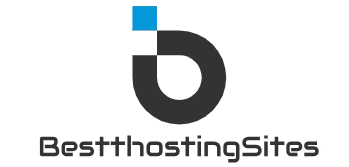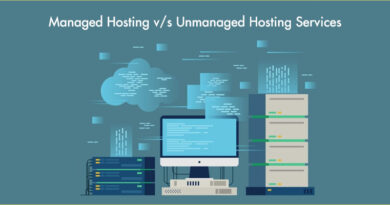How to Set Up Hosting for New Domains
Welcome to the world of domain hosting! If you’re looking to set up hosting for a new domain but feel overwhelmed by the technical jargon, fear not. In this guide, we’ll walk you through the process in a simple and easy-to-understand way. By the end, you’ll have your new domain up and running smoothly.
What is Domain Hosting?

Before we dive into the steps of setting up hosting for your new domain, let’s clarify what domain hosting actually is. Think of your domain as your home address on the internet. Domain hosting is like the land where you build your house (website) so that people can visit it. It’s where all your website files are stored and made accessible to visitors.
Choosing a Hosting Provider
When it comes to setting up hosting for your new domain, the first step is choosing a hosting provider. There are plenty of options out there, ranging from shared hosting to dedicated servers. Consider your website’s needs and your budget before making a decision. Some popular hosting providers include Bluehost, SiteGround, and HostGator.
Registering Your Domain
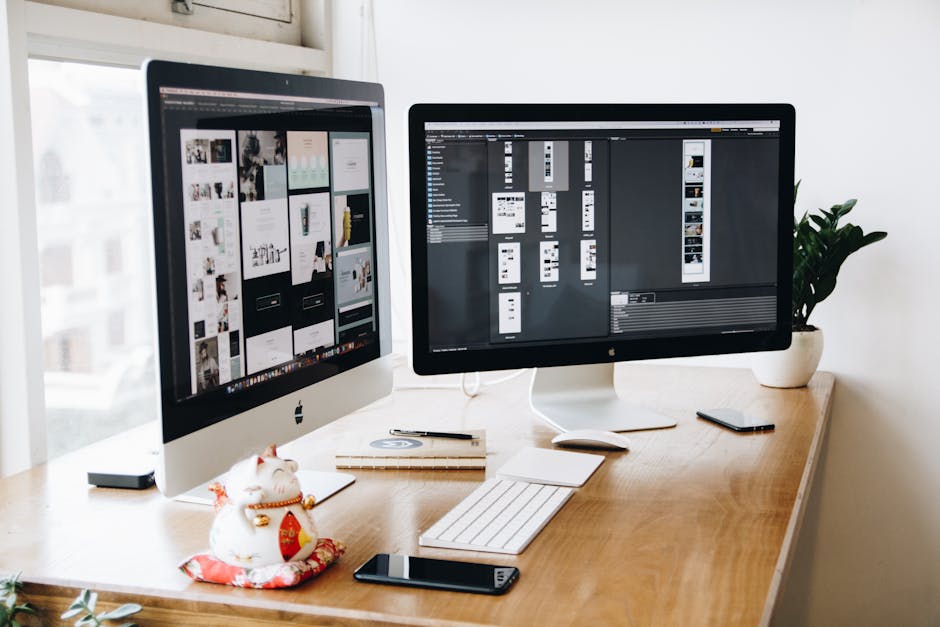
Before you can set up hosting for your new domain, you need to register the domain itself. This involves choosing a unique domain name (e.g., yourwebsite.com) and purchasing it from a domain registrar. Once you have your domain name, you can move on to setting up hosting.
Setting Up Hosting
Now that you have your domain and chosen a hosting provider, it’s time to set up hosting for your new domain. Most hosting providers offer a user-friendly control panel where you can manage your hosting settings. Here’s a simple step-by-step guide:
- Create an account with your chosen hosting provider.
- Access your hosting control panel (e.g., cPanel).
- Find the option to add a new domain to your hosting account.
- Enter your domain name and follow the prompts to complete the setup process.
Uploading Your Website Files
Once you’ve set up hosting for your new domain, it’s time to upload your website files. This typically involves using an FTP (File Transfer Protocol) client to connect to your hosting server and upload your files. Most hosting providers also offer a file manager tool that you can use to upload files directly through your browser.
Configuring DNS Settings
Domain Name System (DNS) settings are like the GPS coordinates that direct visitors to your website when they type in your domain name. To configure your DNS settings, you’ll need to access your domain registrar’s control panel and update the DNS records to point to your hosting provider’s server. This step usually involves entering the nameservers provided by your hosting provider.
Testing Your Website
Once you’ve set up hosting for your new domain, uploaded your website files, and configured your DNS settings, it’s time to test your website. Open a web browser and type in your domain name to see if your website loads correctly. If everything is set up correctly, you should see your website live on the internet!
Conclusion
Congratulations! You’ve successfully set up hosting for your new domain. Remember, the key to a smooth hosting experience is choosing the right hosting provider, following the setup steps carefully, and regularly maintaining your website files. If you ever run into any issues, don’t hesitate to reach out to your hosting provider’s customer support for assistance. Now, sit back, relax, and enjoy your new website!